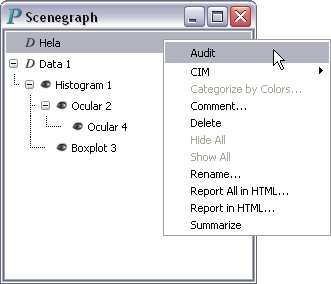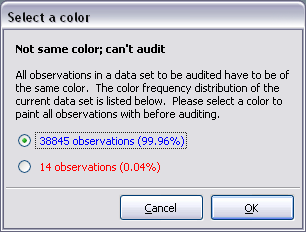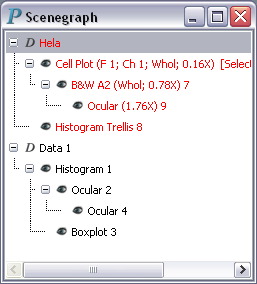Turn on Auditing
To turn on auditing, right-click on a data set at the root level in the scenegraph and select Audit in the resulting menu. For example, auditing is about to be turned on in the following scenegraph:
The data set to be audited must meet the following three criteria:
The data set must be at the root level in the scenegraph. Right-click menus of data sets not at the root level of the scenegraph do not have the Audit command.
The data set must not have any plots or nonmodal dialogs attached to it in the scenegraph in the beginning of an audit. In other words, it cannot have any subnodes in the scenegraph. If Audit is turned on a data set with subnodes in the scenegraph, Argos will pop up a dialog like the following:
All of the data set's observations should be of the same color, size, and shape If this criterion is not met, Argos will pop up 1, 2, or 3 dialogs sequentially for you to pick a drawing style to apply to all observations before proceeding with the audit. For example, if all observations have the same size and shape but do not have the same color at the beginning of an audit, Argos will pop up a dialog similar to the following:
Once auditing has been turned on, the audited data set, its plots, and its nonmodal dialogs generated during the course of auditing will be printed in red in the scenegraph, as illustrated by Figure 7-1.