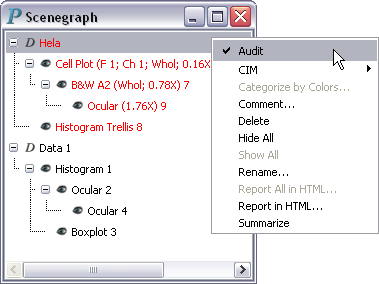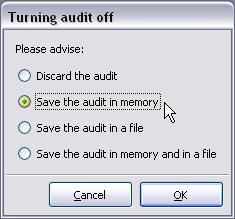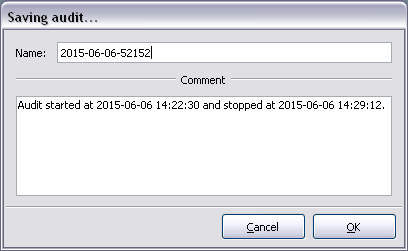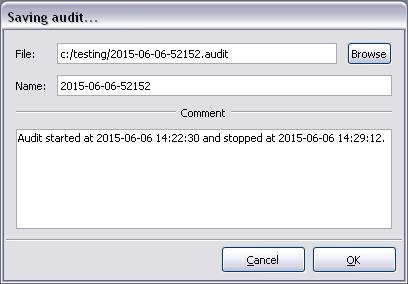Turn off Auditing
To turn off auditing, simply repeat the process for turning it on (right-click on audited root-level data set, select command Audit.) Command Audit is a toggled command; what action it takes depends on whether there is a ✓ mark to its left in a right-click menu. If a data set is not being audited, there will be no ✓ mark to the left of Audit and invoking Audit will turn on auditing. If a data is being audited, there will be a ✓ mark to the left of Audit and invoking Audit will turn off auditing. If you right-click over data set Hela in Figure 7-1, you'll get a right-click menu similar to the one below:
Immediately after Audit is turned off, Argos will pop up a dialog for you to adivise how to proceed with the newly created audit: There are four options:Discard the audit.
Save the audit in memory. If this option is selected, Argos will present the following dialog after the OK button is clicked:
The default audit name, as illustrated by the above image, is of the following format: yyyy-mm-dd-seconds, where yyyy-mm-dd is the date of the audit and seconds is time of day, in seconds, at which the audit was turned off. For example, the number 52152 in the above image is equal to 14(hr)×60(min/hr)×60(sec/min) + 29(min)×60(sec/min) + 12(sec). An audit must be in your computer's memory in order for you to play it.Save the audit in a file and Save the audit in memory and in a file. Both of these operations will save the audit to a file, which can be loaded back into a future Argos session with Load Audit Script... from the drop-down menu of Primary Console Menu Bar->File. If either of the two options is selected, Argos will present the following dialog after the OK button is clicked:

In-memory audits are not saved as part of a workspace. If you would like to access an audit in a future Argos session, you have to invoke one of these 2 commands.