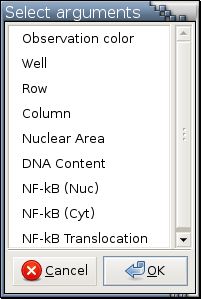Browse
The creation of a plot results from the desire to visualize one or more variables. This means you first get an inkling of "Let's take a look at this variable (or these variables)." Then you need to decide what plot to draw based on the type of each variable. For example, you just can not draw a scatterplot if you only have 2 categorical variables. This process is fine if you only have a few variables or your variables are all of the same type. Under such circumstances, it's easy for you to remember their types and decide what kind of plots to draw. But this process can require considerable cognitive effort if there are many variables of different types. This is especially so if you are new to a big data set.
The Browse operation was designed to drastically cut down the cognitive effort required from the instant you decide to look at some variables to the time you actually get plots displayed on the screen. With Browse, you essentially just tell Argos what variables you would like to look at and it will decide what plots to draw. When given one variable, Browse draws a histogram if the variable is quantitative and a barplot if the variable is categorical. When given two variables, it draws a scatterplot if both variables are quantitative, a boxplot if one variable is quantitative and the other is categorical, and a table plot if both variables are categorical. When given n, n > 2, variables, it applies the aforementioned rule for drawing two-variable plot for each of the n(n-1)/2 pairs of variables.
An example of the argument menu for Browse is:
One or more variables can be selected in this menu with the following mouse and keyboard operations:- Left
If the clicked variable is not selected yet, select it and make it the anchor. Once it's an anchor, there will be an anchor icon,
 ,
to its left.
,
to its left.
If the clicked variable is already selected, deselect it. If it's also the anchor, remove the anchor; there will be no anchor afterward.
- Ctrl-Left
Clear any existing selected variables, select the clicked variable, and make it the anchor.
- Shift-Left
If the anchor is set, select everything from the anchor to the clicked variable. If the clicked variable is the anchor, do nothing.
If the anchor is not set, select the clicked variable, and make it the anchor.