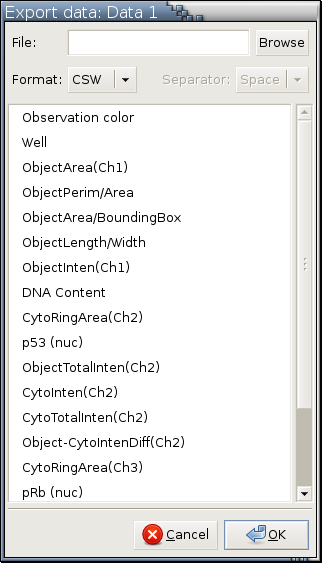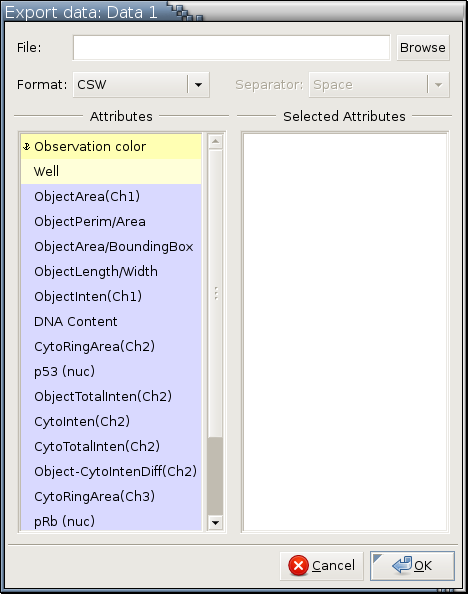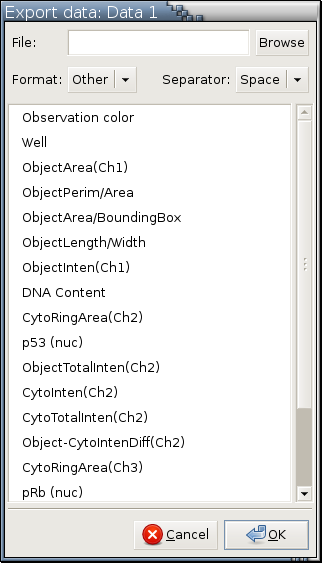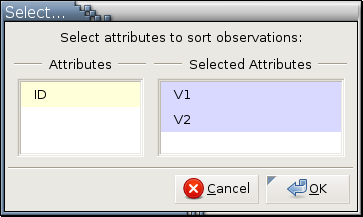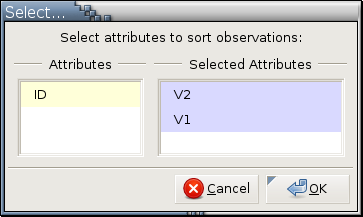Data Output
There are 4 ways to export data from Argos:
Invoke Primary Console Menu Bar->Data->Export... (Ctrl-E)
Invoke Primary Console Menu Bar->Data->Export... while holding down the Shift key.
Click the Export button in the primary console or the temporary console.
Click the Export button in the primary console or the temporary console while holding down the Shift key.
The Export button will always export the current data set in the primary console or the temporary data set in the temporary console.
If the Shift key is not held down when initiating the data output process, the data export dialog looks like the following:
Attributes (or variables) are selected with Left , Ctrl-Left , and Shift-Left . See here for details.If the Shift key is held down when the data output process is initiated, the data export dialog looks like the following:
Select and move the variables you would like to export from the left Attributes column to the right Selected Attributes column. The top-to-bottom ordering of variables in the right column determines their left-to-right column ordering in the file of the exported values. See here for details.Both versions of the data export dialog allow you to specify:
A destination file,
Whether the exported data should be in the CSW or regular CSV (Comma Separated Values) format,
What separator to use if a regular CSV format is chosen, and
Which variables to be exported into the destination file.
Data in the CSW format can be loaded back into Argos faster. The CSW format can preserve colors if Observation color is selected. Data files in the CSW format have a .csw file extension.
The Separator combo box will be sensitive to user input only when the CSV format is selected, as in this figure:
If you would like to sort the rows in the exported data
according to the values of some variables,
press and hold down the Shift key
when you click the O.K. button;
a menu will pop up for you to select variables to
determine the observation ordering in the exported data file.
What variables are included in this menu is determined by the
:order-controller-candidates
preference.
Its default value is :selected, which means
only variables selected to be exported are listed in this menu.
The other legal value for this preference is :all,
which means all variables of this data set will be listed.
Here are a few examples to demonstrate sorting observations in
the exported data.
All examples use the following data set:
A 2.0 9.0
B 0.0 8.0
C 1.0 8.0
D 1.0 9.0
E 0.0 9.0
F 2.0 6.0
G 2.0 8.0
H 2.0 7.0
I 0.0 7.0
J 1.0 7.0
K 1.0 6.0
L 0.0 6.0
|
ID (the first column),
V1 (the second column), and
V2 (the third column).
Suppose all 3 variables are selected to be exported.
If
IDis the only variable selected to sort observations in the exported data, the exported data will look like the following:If
V1is the only variable selected to sort observations in the exported data, the exported data will look like the following:If
the exported data will look like the following:V1andV2are selected to determine observation ordering this way in the menu:If
the exported data will look like the following:V2andV1are selected to determine observation ordering this way in the menu:
Invoking Primary Console Menu Bar->Data->Export... (Ctrl-E) will take you through the same process as clicking the Export button, except for when there is more than one data set loaded in Argos. Under such circumstance, a menu of all available data sets, with the current data set preselected, will first pop up for you to pick the one to export.