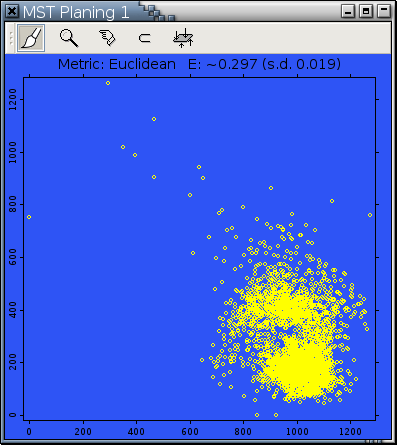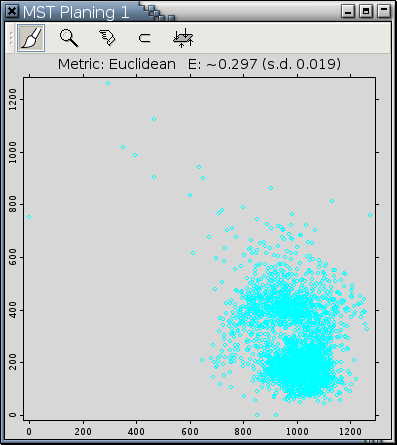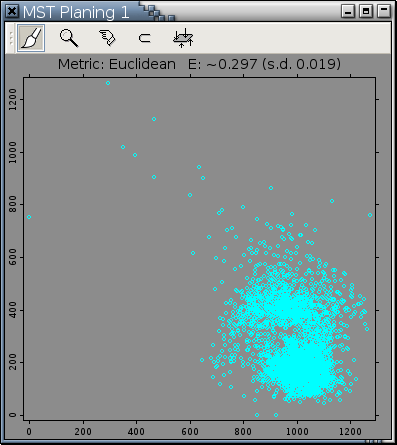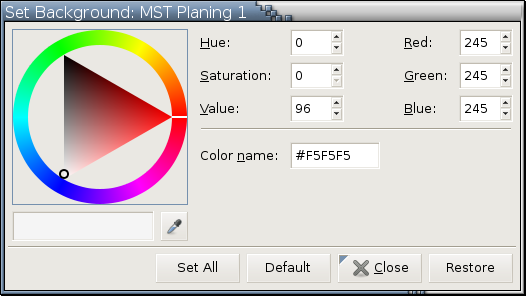Set Background...
It's very difficult to choose a background color that goes well with all observation colors. Take the following 4 plots as examples.
 |
|
Recognizing this difficulty, Argos provides this Set Background... utility operation for you to pick a background color quickly and easily. This operation pops up a dialog like the one in Figure 13-10.
Properties of the Set Background... dialog are:The default behaviour of the dialog is to change the background color of a target plot [2] only after you finish selecting a color. If you would like the background color of a target plot to be changed/updated continuously while you are selecting a color, you have to set the
:set-background-updates-real-time-ppreference to:yes[3] in your preferences file.The Restore button restores the background color of the target plot back to the color when the operation is invoked.
The Default button sets the background color of the target plot to the system default, which is white, (r, g, b) = (0.96, 0.96, 0.96). It also makes white the background color of all plots drawn in the future (even the next time you start up Argos again).
The Set All button makes the current color in the dialog the background color of all existing plots and all plots drawn in the future (even the next time you start up Argos again).
Any X-rayed plots (such as Figure 9-19) do not have Set Background... in their right-click menus. The background color of an X-rayed plot is always black.