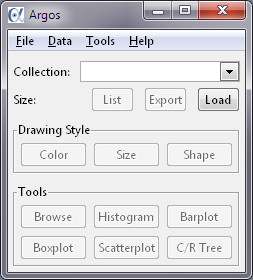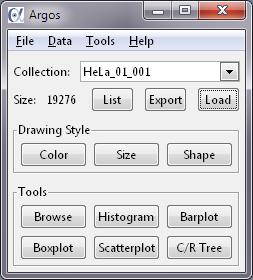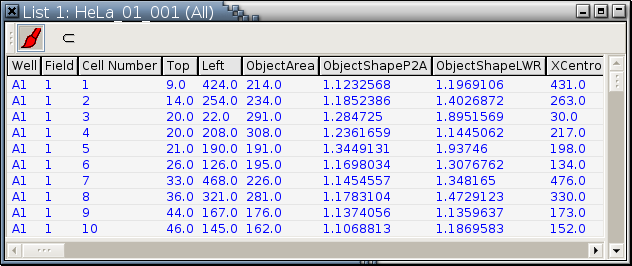Primary Console
This is the console you use most of the time. It looks like Figure 4-1.
The only active button in Figure 4-1 is Load at this time because there is no data set loaded yet. Each button in the console (in fact, every UI component in Argos) knows when to be active and when to be inactive. Some of the buttons will come alive after you load a data set. For example, the primary console will look like the following after you load a data set.You can press F2 in the scenegraph, the floating paint palette, or any one of the viewports (plots or non-modal dialogs) to raise the primary console to the top so that it's not covered by any other windows. The window over which you press F2 has to have the focus of your windowing system. In general, clicking the title bar of a window or any place inside of it will make it the focused window.
The primary console is divided into the following areas:
Menu bar: It has 4 menus.
File: Keyboard accelerator Alt-F my be used to invoke this menu. Available menu items are:
New Workspace: Its keyboard accelerator is Ctrl-N.
Load Workspace... This is grayed out and inactive in Argos Junior.
Save Workspace: Its keyboard accelerator is Ctrl-S. This is grayed out and inactive in Argos Junior.
Save Workspace As... This is grayed out and inactive in Argos Junior.
Save Workspace As... This is grayed out and inactive in Argos Junior.
Show Paint Palette: This deiconifies the paint palette.
Hide Paint Palette: This iconifies the paint palette.
Show Scenegraph: This deiconifies the scenegraph.
Hide Scenegraph This iconifies the scenegraph.
Force Memory Reclamation: Its keyboard accelerator is Ctrl-F. During the course of a data analysis session, Argos will create many computing objects. These objects take memory. When these objects are no longer required, the memory they occupy has to be reclaimed. Argos carries out this memory reclamation process automatically. This function allows you to make sure all such memory space is reclaimed before you are going to carry out a memory-intensive operation such as hierarchical clustering many observations.
Quit: Its keyboard accelerator is Ctrl-Q.
Data: Keyboard accelerator Alt-D can invoke this menu, too. Available menu items are:
Delete.... This is to remove a data set from Argos.
Export...: Its keyboard accelerator is Ctrl-E. This is for saving out data into text files.
Load... Its keyboard accelerator is Ctrl-L. This is for importing data into Argos for analysis.
Summarize: This will pop up a dialog in which all variables in this data set are summarized. If the Shift key is pressed when Summarize is invoked, a menu will first pop up for you to select variables to be summarized. See here for details.
Tools: Keyboard accelerator Alt-T may be used to invoke this menu. Available menu items are:
All can be invoked by clicking buttons of the corresponding names in the Tools section below.Help: Keyboard accelerator Alt-H may be used to invoke this menu. Available menu items are:
Generate License Ingredients: Invoke this menu item to gather all the information necessary for generating a formal Argos license.
Install License...: This pops up a file selector for you to select a license file issued by The Chi-Square Works, Inc. After a license file is installed successfully, Argos will quit.
Install Patch...: This pops up a file selector for you to select a compressed patch file issued by The Chi-Square Works, Inc. After a compressed patch file is selected, Argos will extract the patch and install it at the right place. The patch will take effect only after you restart Argos. This menu item is grayed out and inactive in Argos Junior.
About: This pops up a window showing various information such as the version of Argos and licensee.
Collection: The collection pull-down menu allows you to switch between loaded data sets. The number to the right of label Size is the number of cases in the current data set, whose name is displayed in the white text area to the right of label Collection There are three buttons in this area:
Load: This is for importing data into Argos for analysis, same as Menu bar->Data->Load....
Export: This just exports the current data set.
List: This display all variable values of all observations in the current data set in a non-modal list view dialog, such as
If the Shift key is held down when the List button is clicked, a dialog like the following will pop up for you to select which variables to display. See here for details on how to use this dialog.
Tools: There is a right-click menu over each of the six buttons.
To select a different tool from Primary Console Menu Bar->Tools to be invoked when a button is left-clicked, right-click the button and select the tool you want.
To swap tools between 2 buttons, invoke the right-click menu over one of the 2 buttons and select the tool of the other button.